KNOW HOW TO OBSERVE THE STATE OF THE DEVICE ACCORDING TO THE COLOR SCHEME OF THE LED, WHAT EACH OF THEM MEANS. WE WILL BE ABLE TO RESOLVE THE ISSUE MORE QUICKLY.
STATUS LED FORMAT
Animation is for explanatory purposes – the speed of the flicker pattern or the bottom flash may vary slightly with the speed of the device.
White flashing light / off every half a second
The device is starting and booting the machine.
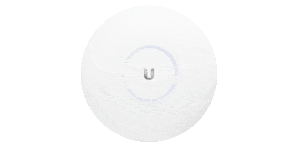
Stationary white light
The device is waiting for acceptance.

SLOW BLINKING BLUE (UDM ONLY)
The client device connects to the UDM via Bluetooth.
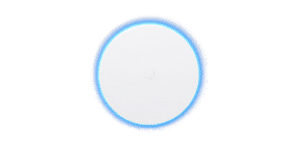
Stationary Blue
The device is used and is in normal operating mode.
(Access Point is broadcasting SSIDs.)
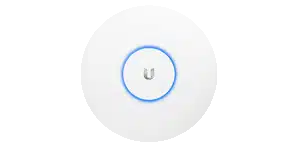
White flashes, goes off quickly.
If the device is malfunctioning, disconnect the cable and try plugging it in again.
If this doesn't work, contact the store where you placed your order.
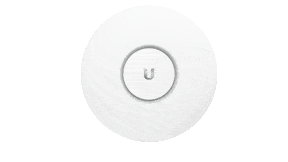
White/Blue flashes alternately
Upgrading your device's firmware – Be careful not to disconnect or power outage during the upgrade!
(UDM only flashes white during upgrade)
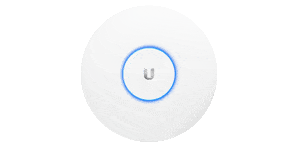
Blue and extinguish every 5 seconds
The access point loses its network connection (most of the excess from the land line has a problem).
and searching for wireless uplinks.
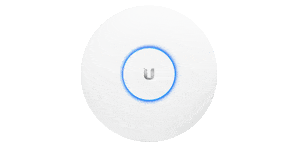
Blink fast, blue, toggle, black out.
Enable the device's "Search" mode feature in the UniFi Network application.
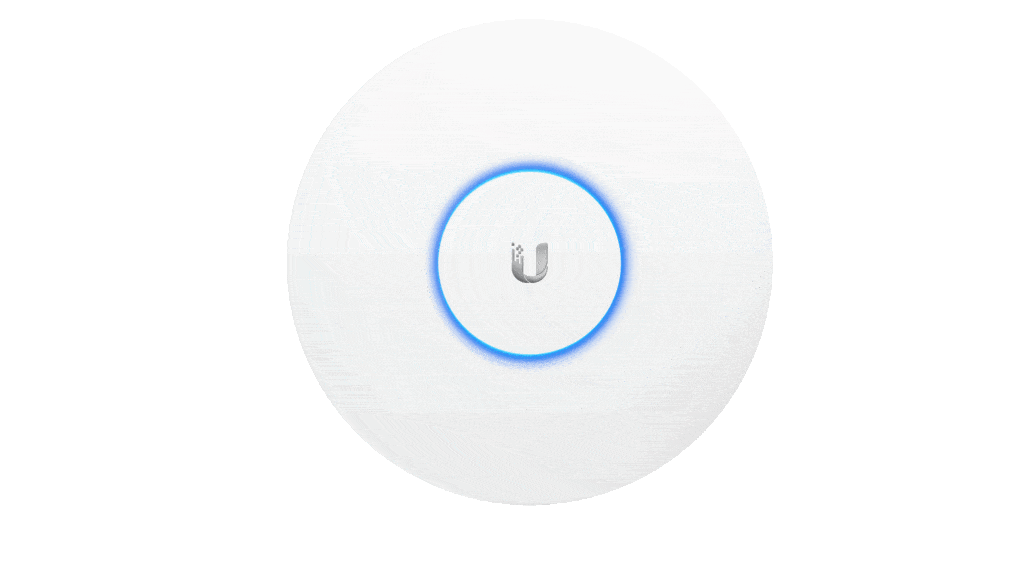
Flashing White-Blue-Off
The device is in TFTP mode.
To enable this mode:
- Press the reset button before turning it on.
- PRESS AND HOLD THE RESET BUTTON UNTIL THIS LED APPEARS.

LED OFF

HOW TO DISABLE THE LED OF THE DEVICE
The device status LED can be disabled for all sites, or only for certain UniFi devices.
To configure a specific device:
- Go to the Devices menu and click the device you want to edit to turn off the LED.
- Go to Config > General > LED and change the On or Off settings.
This article is based on the help.ui.com Web.
